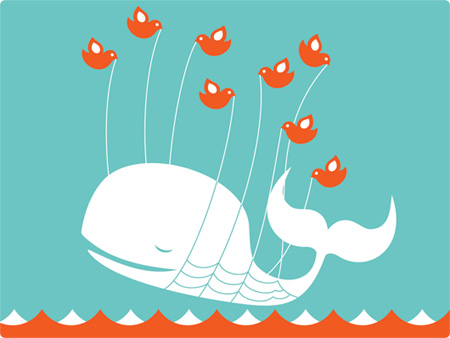
Seven easy steps to understanding Twitter by Allan Hoffman via www.nj.com.
Step 1: Visit Twitter and sign up for an account. Choose your real name, if it's available -- many have already been taken. If you own a business, try to grab your business's name, too. Good luck.
Step 2: Now's the point where you will become completely confused. You're "on Twitter," but what's next? Bear with me. Before you allow your fingers to issue tweets, you want to see how others behave on Twitter. Go to twitter.com/stevenbjohnson. This is the Twitter page for author Steven Johnson. To avoid being overwhelmed, just read a few of Johnson's posts. As you will notice, he is closing in on 300,000 followers -- essentially people who have chosen to follow his tweets. If you would like to read Johnson's posts -- "follow," in Twitter slang -- you would select the "follow" button.
Step 3: Next, you need to find other people to follow, even if it's just to observe other Twitterers in action. Ideally, these will be people you know, but you might also follow companies, news operations or even celebrities; visit Twitterholic, and you will find popular people and organizations on Twitter, from Whole Foods to MSNBC's Rachel Maddow. Once you're following a variety of Twitterers, you'll notice that their messages will all be mixed together in a stream of tweets when you've signed on to Twitter. A post from a pop star about her latest exploits may appear next to one about your buddy's very delicious onion bagel. By following a variety of Twitterers, you're able to get a sense of what's happening in their lives through their regular, bite-sized updates.

Step 4: Now it's your turn. Say something on Twitter -- an amusing observation, where you're having lunch, anything. To do this, type your message into the empty text box, under "What are you doing?" Then press "update." No one is following you, and so no harm can be done.
Step 5: Sending a tweet from a mobile phone with text-messaging capabilities can be a bit more complicated, as you have a couple of options. One option involves selecting the Settings tab at Twitter, adding your phone as a device for using Twitter and then sending the post to a special text-messaging number; you will need to follow Twitter's instructions to do this, and also be aware that you may incur charges for text messaging on your phone. If you have a "smart phone," like a BlackBerry or an iPhone, then you probably will want to use a special Twitter application for your phone. These tools, such as TwitterBerry for the BlackBerry and Twitterrific for the iPhone, make it easier and less cumbersome to use Twitter when you're away from your computer.
Step 6: If you're feeling brave, reply to someone else's tweet. You do this by typing the @ sign, followed by the person's username -- as in @username -- and then your message. Just note: Everyone who follows you will see that message. You can send a direct message to another Twitterer by typing the letter "d," followed by the person's name, as in: d username.
Step 7: And what's next for you? Run in horror? Join the fray? Maybe do the first, then concede you'll eventually opt for the latter.



